 Last month I looked at a brand- new class of portable PC, the Ultrabook, and this time I’m following up with yet another spin on the laptop: the Chromebook.
Last month I looked at a brand- new class of portable PC, the Ultrabook, and this time I’m following up with yet another spin on the laptop: the Chromebook.
Chromebooks are really netbooks in the purest sense; they’re totally webcentric, running the Google Chrome OS, an entirely browser-based operating system. Unlike netbooks running Linux or Windows, Chromebooks run browser-based apps selected from the Chrome Web Store. And, while there’s limited storage—a 16 GB SSD drive on the model tested—and a rudimentary file management system, Chromebooks are really designed to tap the cloud-based storage of services like Google Apps for Education.
Good stuff about the Samsung Series 5 Chromebook:
I was impressed that the 3.3-pound device felt more like a hardy notebook than a wimpy netbook. If a student damages one, schools that lease Chromebooks are covered by a three-year warranty. Samsung Chromebooks feature ample, extra bright 12.1-inch WXGA non glare displays and spacious island keyboards that are roomy and standard… mostly. For some reason, Chromebooks have eliminated the Delete key, so I had to use the Alt + Backspace combo instead. I won’t miss the pesky Caps Lock key, though. That’s been replaced by a Web search key—one of a few handy, webcentric function keys particular to the Chromebook.
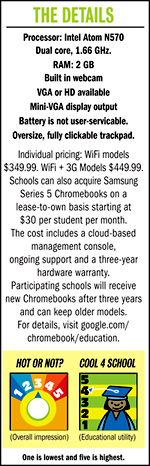 Users log in with their free Google accounts, and boot-ups as fast as eight seconds save valuable class time. And with a battery life of 8.5 hours per charge, the computers can easily work straight through the school day, unplugged. Google loads the Chromebooks’ software and security updates from the cloud, potentially saving a school system heaps of man-hours in tech support. In fact, once an administrator has used the Web-based control panel to tailor browser options and configure security, a Chromebook deployment should basically take care of itself.
Users log in with their free Google accounts, and boot-ups as fast as eight seconds save valuable class time. And with a battery life of 8.5 hours per charge, the computers can easily work straight through the school day, unplugged. Google loads the Chromebooks’ software and security updates from the cloud, potentially saving a school system heaps of man-hours in tech support. In fact, once an administrator has used the Web-based control panel to tailor browser options and configure security, a Chromebook deployment should basically take care of itself.
Things to consider:
A robust WiFi infrastructure is an obvious prerequisite for schools considering a Chromebook deployment. While some apps have limited off-line utility, Chromebooks aren’t much use without the Web and they lack Ethernet ports. Though 3G models feature 100MB of free data for 24 months, that simply allows students without WiFi access to connect at home to do some basics. But 100 MB only amounts to about 100 web page views or 10 minutes of streaming video. Beyond that, someone—a school system or parent—is going to have to pony up for a monthly data plan. Another thing schools should think about when considering Chromebooks is whether they can serve their students without providing access to traditional, desktop applications.
Things you might miss:
Chromebooks like the Samsung Series 5 don’t handle high demand tasks like video editing well, and plugging in outboard equipment brought mixed results. For example, when I jacked my camera into one of Chromebook’s two USB 2.0 ports, the Chrome OS popped open its file manager, displayed thumbnails of the camera’s contents and offered to save them in Picasa or copy them onto the Chromebook’s file shelf. Nice! But when I plugged in my video camera, the OS didn’t recognize the common file formats of my clips, nor could it recognize, let alone play, a finished MPEG movie from its SD card slot. Bummer. Both tasks would have been cake on a Windows machine. Printing from a Chromebook takes a bit of getting used to as well. When I connected a printer via USB, predictably, nothing happened. Instead, I wound up printing via Google Cloud Print, an admittedly cool service, but one that requires you to set up printers from another computer running a standard OS and logged into a Google account. Not impossible, but not seamless either.
The bottom line:
For WiFi-equipped schools ready to leap entirely into the cloud, a Samsung Series 5 Chromebook deployment could be an ideal, maintenance free, 1-to-1 computing solution.
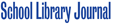

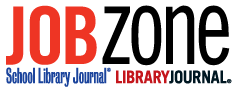
You raise interesting points about the benefits of the Chromebook for education. However some institutions will still require access to Windows applications. In order to extend the benefits of Chromebooks schools will need to provide quick and easy browser-based access to these Windows applications and also to virtual desktops. Ericom AccessNow provides this support and enables Chromebook users to connect to Terminal Servers, physical desktops or VDI virtual desktops – and run Windows applications and desktops within a browser window, without having to install anything on the user device.
Here’s an example of a large school district that is using Ericom AccessNow to provide 30,000 students and staff access to Windows applications from Chromebooks, iPads and other devices:
http://www.ericom.com/pr/pr_111206.asp?URL_ID=708
Ericom also offers special pricing for education customers.
For more info, and to download a demo, visit:
http://www.ericom.com/html5_RDP_Chromebook.asp?URL_ID=708
Note: I work for Ericom
I agree. The best solution when Windows applications are required is not to use Windows desktops, but to run Windows desktops on a server and provide students remote access on Chromebooks via Citrix or Ericom. You get a maintenance free desktop device in the Chromebook, and you avoid licensing and piracy issues by not putting Windows applications on Windows desktops in possession of students – the best of all worlds. Unlike Windows desktops, you also don’t need onsite IT staff to maintain the Windows application server as this can be done remotely, and requires much less effort than maintaining physical Windows desktops.
For education, Chromebooks mean a huge cost and time savings on IT support, labour, and teacher and student time, that would be spent on Windows desktop and authentication server support and maintenance, and frees up teachers to spent all their time teaching and students all their time learning.