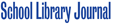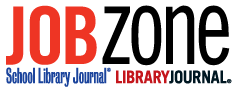When students make a beeline for Google, these tips can improve their experience
There are many excellent research databases that school libraries subscribe to each year. Proquest, CQ Researcher, and ABC/CLIO are three that my district uses. Yet when given a research assignment, the first place students turn to is Google or another public search engine. For better or worse, it’s a fact of life in the modern classroom. I’m not saying we should sideline those valuable database sources; in fact, I think we should invest the necessary time in teaching students how to use them. But we know that in most cases, students are going to default to Google. So, let’s make sure they have the tools to search the open Web effectively.
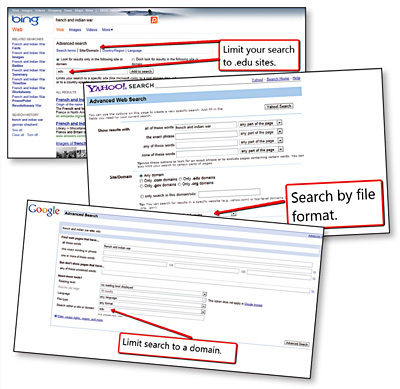 The first thing we should do before handing students a research assignment? Teach them how to phrase their searches. If you’ve ever heard a student say, “Google doesn’t have anything about this,” chances are good that student didn’t phrase his search terms correctly. The biggest mistake I see students (and, ahem, some adults) make when using Google is to enter a “what” or “why” question. But when you Google something like “what was the cause of French and Indian war?” the top search result—often from a site such as Wiki Answers or eHow—contains a very brief, cursory answer based on responses from visitors to those sites. To address this problem, stop giving research assignments that can be easily completed with a quick Google search, for one. Second, teach students to phrase their searches without using questions. Then show them how to use Google advanced search tools.
The first thing we should do before handing students a research assignment? Teach them how to phrase their searches. If you’ve ever heard a student say, “Google doesn’t have anything about this,” chances are good that student didn’t phrase his search terms correctly. The biggest mistake I see students (and, ahem, some adults) make when using Google is to enter a “what” or “why” question. But when you Google something like “what was the cause of French and Indian war?” the top search result—often from a site such as Wiki Answers or eHow—contains a very brief, cursory answer based on responses from visitors to those sites. To address this problem, stop giving research assignments that can be easily completed with a quick Google search, for one. Second, teach students to phrase their searches without using questions. Then show them how to use Google advanced search tools.
Google’s advanced search menu offers a collection of easy-to-use tools to help users refine their Web queries. Once featured prominently on the Google search page, the advanced search link recently moved to the bottom of the search results page, so you’ll have to look to find it. Then you can use the “search within a domain” menu to limit to specific top-level domain results or to a select website. For example, if I wanted to confine results to links from .edu sites, I would enter “.edu” in the domain limitation box. This feature is also available on Bing or Yahoo.
Another handy feature is “search by file type.” Available in Google and Yahoo, search by file type allows you to find results according to file format. Here’s a useful exercise: challenge students to combine “search by file type” with “search by domain” to find PowerPoints or PDFs produced by students and teachers.
Finding materials appropriately matched to our students’ reading abilities is another challenge. Google’s advanced search menu gives you the option to refine a search to “basic, intermediate, or advanced” reading levels. That’s a good start, but alternative search engine Twurdy does this one better. Twurdy ranks page results according to 10 levels of readability and includes a refined readability score for each link.
Then there’s Sweet Search, a search engine that combs only sites that have been reviewed by a team of librarians, teachers, and research experts. There are 35,000 approved websites in all.Beyond the general search engine, Sweet Search offers five niche tools to search Social Studies, Biographies, SweetSites (sources organized by grade and subject area), School Librarians, and Sweet Search 4 Me (for elementary school students). And if you’re looking for some quick, “this day in history” stories to post on your school website, Finding Dulcinea, Sweet Search’s blog, is the source for you.
So before you assign your next research project, run through these tips with your students and see how their search experiences improve.