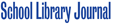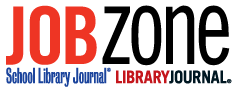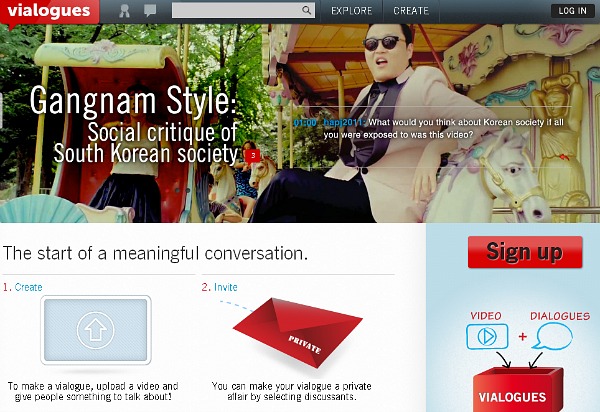
Vialogues home page
As a social studies teacher, I’ve always liked using documentary videos and news clips in my classroom. It’s a challenge, however, to give students the time they need to discuss what they’re seeing. I’ve tried having them jot down their responses and questions. But the pen-and-paper method lacks a mechanism for immediate feedback. I’ve also stopped the video to discuss it, but that disrupts the viewing experience. The last couple of years, I’ve turned to online backchannels or chat rooms in which my students can post their comments and questions in real time. That way, I can respond immediately to their questions—such as “who is that person?”—and interject my own comments.
SynchTube was the first real-time video discussion platform that I tried and three years later, it’s still a solid platform. A free service for watching videos and chatting about them simultaneously, SynchTube was initially only compatible with YouTube clips. But now it also supports Blip.tv, Vimeo, and a half dozen other video-sharing sites. To use SynchTube, find the URL of your desired clip, copy that URL into SynchTube, and start chatting with your students while they’re watching the video.
If you’re working with students who are 13 or older, Google+ Hangouts now offers the option to watch a YouTube video during a live hangout session. Hangouts provide the tools to browse for and watch clips and chat about them in real time. Keep in mind, however, that hangouts are limited to 10 participants. Based on my experience, I’d recommend turning off your webcam while in a session and use the text or voice chat instead.
Watch2gether (see below for a screencast) is a service much like SynchTube, and it’s super simple to use. To get started, enter a nickname for yourself (it could be your first name), then search for a video or enter a URL for one that you’ve previously bookmarked. When you’ve found the video you want, a chat column will appear on the right side of your browser. You can invite others to chat by sending them the URL assigned to your session. One limitation to Watch2gether: it only works for YouTube clips.
The tools covered thus far are limited to videos that are hosted somewhere online. But you may have clips saved on your local hard drive that you want to share and discuss. Or perhaps your students just wrapped up a video production of their own and you’re ready to discuss the project as a group. If either scenario applies, take a look at Vialogues (screencast tutorial below).
Another site for hosting conversation around videos, Vialogues gives users the option to upload a video as the centerpiece of their discussion or choose from the offerings on YouTube. After you’ve selected a video from that service or uploaded one of your own, you can post questions in the form of a poll and add comments, which I’ve done to highlight various points made in the video. Vialogues can be made public or private. Choosing the private option means that only people you approve can watch and comment on the video. If you choose to make a Vialogue public, it can be embedded into your blog or website.
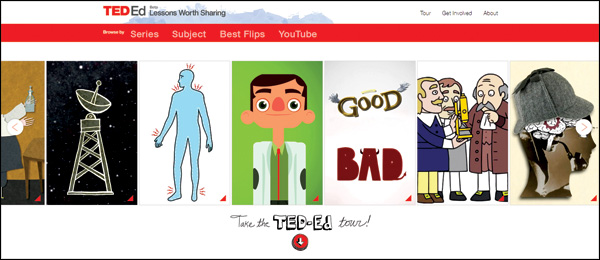
TED-Ed got a lot of publicity earlier this year for its flipped-video lessons, which can be found on or created via the site. TED-Ed isn’t a platform for real-time discussion—it’s a place where teachers can post questions and students can respond to them. Perhaps in the future, it’ll also have a real-time option.
Until then, if you want to provide a place for students to post reactions and questions in the moment, try any of the aforementioned options.