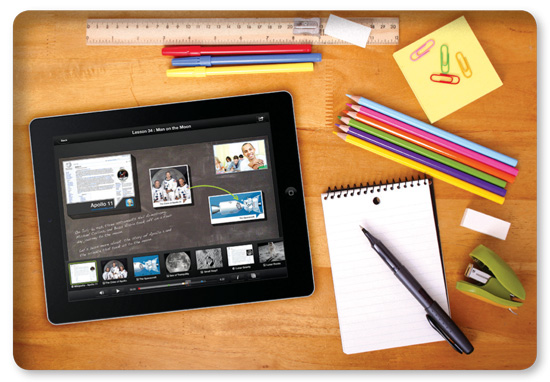
Wouldn’t it be great for kids contemplating a visit to your library to take a video tour before walking in? It would start with a virtual walk-around, showing the different areas and collections and introducing staff. When your viewers are touring the soon-to-be-renovated children’s section, you could insert a poll asking them what new features they’d most like to see there. In the teen section of the video, you could overlay photos of teen library events to convey the exuberant energy of that group.
You’re probably saying to yourself: “I can’t do that—it’s way too technically demanding and time-consuming.” Not so. With the TouchCast video iPad app, you can produce this pretty easily.
 To get started with TouchCast (now available only for the iPad; a desktop PC version is in the works), you select from a set of templates, similar to choosing a new document in a word processing program. I tend to opt for the blank template and add to it as I go along, instead of choosing one of the pre-formatted ones that come with the software.
To get started with TouchCast (now available only for the iPad; a desktop PC version is in the works), you select from a set of templates, similar to choosing a new document in a word processing program. I tend to opt for the blank template and add to it as I go along, instead of choosing one of the pre-formatted ones that come with the software.
Templates range from a TV-news-style format to a how-to setup. Each provides screen space for a headline or title text, a section for contextual images and/or video, and a main portion of the screen for video of the presenter. All these elements can be moved around. You can also delete text, images, and even the video from your production if you decide you don’t want them.
Once you have your template—which you can change at any time—you add what TouchCast calls “VApps.” These are linked elements that you insert into your video during recording, such as a Twitter feed, a Flickr photo, a Web page, a poll, and more. Tip: It’s best to set up these VApps before recording your video. Then, when you are ready to show those overlay images of teens, for instance, you just tap on the photo VApp you’ve set up. Voilà: The photos become part of the production.
TouchCast has lots of potential for children and teens. Think about a group of middle schoolers doing a science presentation on insects. Using this app, they could act as news anchors reporting on the latest findings about insect habitats. They might want to analyze and replicate a TV news show they like. During the production process, students would examine the information they’ve collected to determine the best images, video, web pages, questions, etc., to include. They’d enhance their presentation with these extras, along with polls, quotes, and other research material.
Another nice TouchCast feature: A teleprompter. Putting together a script to read on camera helps boost student writing—and using the teleprompter hones their presentation skills. No one, including the students reading aloud, wants to watch someone stumbling through a script.
When a TouchCast is complete, you can save it locally in the TouchCast app and view it there. Alternately, distribute it via the traditional social places—YouTube, Facebook, and Twitter. If you already have a library account for any of those social tools, TouchCast is a perfect addition.
TouchCast can be a little daunting to use the first few times. There are so many features, that figuring out how to implement them all—and how to best integrate different tools—can be time-consuming. Consider asking some tech-minded tweens and teens to master TouchCast and train you. Maybe they’ll also produce a how-to video.
Even with a bit of a learning curve, TouchCast is worth the time. For making projects from library tours to student presentations to how-to videos by library staff or youth, it’s a versatile app that produces highly engaging presentations.
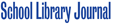

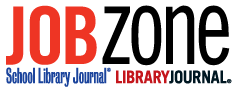
Great demonstration – just enough information to get you excited about the possibilities!
Thank you! Very good information and demonstration on how to use the app. Have you used the green screen or changed your background so it is not your office?
Thank you!! Super helpful as I’m planning a project using this.
Please could someone help……I am trying to save a Touchcast video into my normal iPad library so I can then edit it in another app. Is there any way this can be done?
Thanks!
I’m concerned about the appropriateness of the content. They are currently featuring a Will.i.am song that uses inappropriate language. Do you know if there is a way to filter content viewed or is there a “student friendly” side?