
With its clean, kid-friendly design and cheery accent colors, it’s easy to envision the HP Chromebook 11 fitting nicely into K–12 classrooms and libraries. Its introduction has been bumpy. A power adapter recall in December 2013 caused the product to be pulled from shelves, but with the issue resolved, it’s back on sale. Those who bought a Chromebook 11 before December 1, 2013, should refer to support documentation.
Priced at $279, the Chromebook 11 is mid-range in the Chromebook lineup—more expensive than the entry-level Acer C7 and C720 ($199) and the Acer 720P ($299), but costing far less than the Chromebook Pixel ($1299). It’s more than the Samsung Chromebook ($249), a favorite device in K–12. The Chromebook 11 distinguishes itself with some fun design and packaging elements. But is it right for your school?
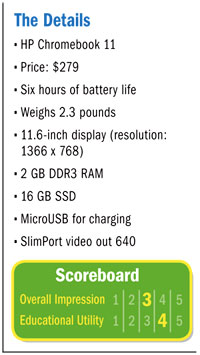 Like all Chromebooks, the 11 is relatively speedy—especially compared with comparably priced computers—and has minimal setup time. Power on, enter your Google account credentials, and you’re set.
Like all Chromebooks, the 11 is relatively speedy—especially compared with comparably priced computers—and has minimal setup time. Power on, enter your Google account credentials, and you’re set.
While it’s slower than the Pixel and Samsung Chromebooks, the difference is probably not enough to be a deciding factor for your school. Since many of the Chromebooks are close in price, your decision may well come down to the available ports, battery life, and durability.
Unlike the Samsung, the HP Chromebook 11 has a SlimPort video out but not an HDMI port or an SD card slot. The 11 features two USB ports, as does the Samsung; however, both the Chromebook 11’s ports are USB 2.0. The SlimPort out is limiting for many schools because of the lack of easily accessible adapters—a big deal when it comes to connecting with projectors.
The Samsung device’s battery lasts slightly longer—six and a half hours vs six for the HP Chromebook—and is only .01 pounds heavier. Design-wise, the Chromebook 11 has the edge because of its color choices, clean, hinged design, and fun exterior. It comes in black or white, the latter offering accent colors of blue, green, yellow, or red around the keyboard and the grip/legs on the bottom. These great-looking touches of color make it visually distinctive. It’s easy to imagine a school color-coding the Chromebook 11s by grade.
Additional features elevate the design and overall sturdiness: the absence of vents, the cleverly designed hinge and grip, SSD, rounded corners, and magnesium chassis all help the device stand up to the rigors of the classroom. While testing the device, I was stopped a few times and asked about my Chromebook 11 and its smart appearance. Carrying a nice-looking piece of technology is always fun, but having something that will withstand a room full of third graders is what’s important.
The Chromebook 11’s touchpad isn’t as responsive as the top-of-the-line Pixel, but it feels and works moderately better than other computers in its price range. The chiclet keyboard, like Samsung’s, is solid for typing and resembles keyboards on much pricier laptops. The keyboard isn’t backlit, but considering the price, that’s a tolerable omission. Also, perhaps because of its sub-$300 tag, this Chromebook isn’t a power house, nor does it possess “retina” resolution.
Deciding whether this is the right device for you and your school ultimately depends on what you need your Chromebook to do. If you’re on the fence about even taking the Chromebook route, check out what K–12 has been doing with their deployments. If you have Google Apps for Education, Chromebook rollouts are a snap and don’t require learning additional software in order to make a large deployment relatively painless. Fairly maintenance free, Chromebooks have proven themselves an excellent choice for schools. While the HP Chromebook 11 isn’t the most powerful Chromebook out there, it’s a decent choice for K-12, but perhaps not the best considering the other new Chromebooks from Toshiba, Acer, and Samsung.
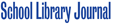

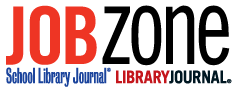
Chromebooks make sense for schools. They’re easy for students to use and easy for IT staff to manage. They boot up very fast, so students don’t have to wait half the class for their laptop to be ready at the start of class. And they’re inexpensive and easy to replace.
On the other hand, many web-based education applications require Java, which Chromebooks do not support. And some schools may still be running Windows applications. One possible solution for such scenarios is a product like Ericom AccessNow, an HTML5 RDP solution that enables Chromebook users to connect to any RDP host, including Terminal Server and VDI virtual desktops, and run Windows applications or desktops in a browser tab. That means that you can open up an Internet Explorer session inside a Chrome browser tab, and then connect to the applications that require Java and run them on the Chromebook.
For more information about AccessNow for Chromebooks in Education, visit:
http://www.ericom.com/Education-ChromebookRDPClient.asp?URL_ID=708
Please note that I work for Ericom