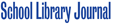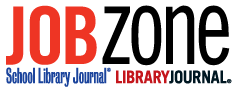Summer is here, and for many of us it’s the time to catch up on all of the reading that we wanted to do during the school year. It’s also a good opportunity to try out some new apps.
Following are some handy tools for reading and ebook discovery that you can enjoy exploring now and perhaps put them to use with your students in the classroom or library come fall.
As a history teacher, I love Google Books because of its abundance of public domain (PD) works, which I can arrange in shelves and share with my students. In my Google Books library, I maintain a shelf of PD titles about the Civil War, for example, that I post on my classroom blog when my students are researching that topic. This is much like creating a reserve shelf in the library except that students don’t have to take turns using the books—they can all access the same books simultaneously.
Google Books has two notable features for teachers. The most useful is the notes option. When reading a book from Google Books in your Web browser, you can highlight a section of the text and add a note about it in the margin. The notes are saved in your Google account and can be accessed on any device that’s connected to the Web. If you just want to share a portion of a free Google ebook, you can highlight and clip a section to embed into a blog post or Web page. I’ve used this feature when I’ve asked my students to read just a couple pages of a book and write comments about it in blog posts.
Subtext is an exciting new iPad app for reading and discussing ebooks with a group. It’s great for reading and annotating your ebooks and creating quizzes and blog posts. To annotate a section of an ebook, simply highlight the text, then choose what you want to do with it. You can add a notation for your students, assign a quiz question to the text, or label that section as an example of a literary element, such as “personification” or “foreshadowing.” You can also create private and public book discussion groups and build bookshelves for them. To add ebooks to your account, simply pull them from your Google Books library, buy ebooks through Subtext, or upload those stored on your iPad. Subtext is planning to introduce volume purchasing in the fall.
While there’s nothing like reading a book on a Kindle or an iPad, ebook consumption isn’t limited to a tablet device. In fact, Kindle books can be read right on your computer with associated apps for both Windows and Mac computers. I’ve read many ebooks using Kindle for Windows until I bought an Android tablet and installed Kindle for Android. I use Kindle on my iPad, too.
The features of the Kindle reading app (various forms of the app are available) that educators should share with students are the note-taking, dictionary, and Web search tools. Students can access the notes they’ve added on multiple devices. So even if students misplace their tablets, their reading notes are still safe. And then there’s the handy dictionary tool, which makes it easy for kids to quickly locate definitions of the new words they’ve encountered.
Ebooks aren’t limited to Kindles, iPads, and other devices. You can enjoy digital volumes within Firefox or Chrome on your laptop or desktop computer.
EPUBReader (screencast below) is a Firefox add-on that will allow you to read EPUB documents. Using the application, download files and display them directly in your browser. A Chrome Web app, Magic Scroll, enables you to read EPUB files on your desktop or laptop even if you lack an Internet connection.
So while you’re enjoying the summer break, give these tools a spin. And you’ll have some new resources to enhance your students’ reading experiences next fall.
Another recommended free tool, dotEPUB, converts Web pages into EPUB or MOBI format for use on a Kindle device:
Photo by Wiertz Sébastien.