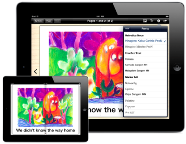 One of the reasons I love Computers in Libraries so much—and especially its two-day track, Internet @ Schools—is because the sessions so often focus on practical information, which you can immediately bring back to school. The presenters I saw at the event, held April 8–10 in Washington, DC, focused on tools to support student learning, from flipping library instruction to making iPad games.
One of the reasons I love Computers in Libraries so much—and especially its two-day track, Internet @ Schools—is because the sessions so often focus on practical information, which you can immediately bring back to school. The presenters I saw at the event, held April 8–10 in Washington, DC, focused on tools to support student learning, from flipping library instruction to making iPad games.
Librarian Pat Semple of Bullis School in Potomac, MD shared her experiences with the flipped library classroom in the session “To Flip or not To Flip: That is the Dilemma!” Semple described how she applies iPads and the flipped classroom model to library instruction. She lays the groundwork for her lessons before class even begins, having students register for online accounts at home and reviewing research guides before they even enter the library. So when Semple does have a class in the space, she can directly address questions without having to spend precious time on sign-ups and initial navigation to resources.
Semple uses iPads to group students based on their learning needs. Some students may need one-on-one help, while others who have a similar question or problem can work to solve it as a group. Students are responsible for identifying what they need to know about the library and the research process before they even walk in the door. In order to provide instruction at home, Semple uses screencasting software (she favors Camtasia) to create tutorials that guide students through various stages of their projects. For example, this screencast shows students how to find studies for a statistics class.
Semple’s new flipped library model has allowed her to change the physical library space. As a result of moving so many student resources online for access anywhere, she’s been able to weed her collection significantly, tightening up shelving and making room for students to meet for group work.
To learn more about Semple’s projects, visit her website. You can find resources from her presentation there as well.
In another dynamic session, Mary Catherine Coleman, Lower School Librarian and Library Department Chair at St. Stephen’s & St. Agnes School of Alexandria, VA, covered apps, primarily ones she’s used with elementary school students, though many could be used with older kids as well. Several apps that she discussed could be used to promote and share books.
Using Sketch Nation, Coleman’s students created a game based on a favorite book. The students used their peers as testers, making sure the gameplay worked, and then Coleman hosted a game day celebration with the completed projects. Comic Life allows students to create comic strips about books they read for pleasure; Facetalk allows students to make their own booktalks by animating a talking mouth over a still image and recording their voices. Scribble Press allows students to create their own ebook either from scratch or from a Mad Libs-style template. Feltboard is a storytelling app that students can use to write stories related to the books they’re reading.
You can see all of Coleman’s slides on SlideShare, or read Carolyn Foote’s complete notes from the session on her blog.
Particularly worthwhile was the session entitled “Build-a-Book Workshop: Starting Ebook Publishing at Your Library.” Presenter Douglas Uhlmann, Head of the John F. Gummere Library at the William Penn Charter School in Philadelphia, covered a huge amount of information. Some members of the faculty at his school have created their own ebooks, such as The Twenty-first Century Beastiary, a picture book organized by an art teacher but created with content generated by students. Uhlmann has also created his own ebooks: bundling student work into anthologies for the social studies department, digitizing local content, and creating manuals for teachers.
We learned about various ebook creation tools: iBook Author, Adobe Master Collection, and Pages—the latter of which Uhlmann chose to use because it outputs both in PDF and EPUB formats. Uhlmann cautioned that there are over a dozen ebook formats; you should choose the one that works best for your users before you get started. Book Creator for the iPad allows students or faculty to draw text from a variety of sources and embed images (but not multimedia at this time). Using this or other tools, students can create ebooks for each other, teachers can aggregate student work, or teachers can create their own textbooks.
Anyone looking to create ebooks have several details to work out before the process begins, says Uhlmann. Librarians must think about access (where will the books be hosted?); privacy policies related to student work; ownership (who owns the content—the school, the district, the teacher, the student?); and timing. No matter who is creating the ebooks—students, teachers, librarians—Uhlmann recommends partnering up. It’s a steep learning curve, he said. You need a teammate and a sounding board to get through it.
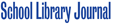

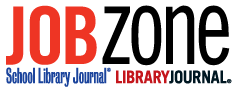
Book Creator for the iPad can pretty much do it all. If by “multimedia” you mean interactive widgets, than, no, but if you mean pictures, video, & audio, the answer is a solid yes. Also check out Creative Book Builder (both iPod Touch & iPad)! Clunky UI, but has tons of export features and all the multimedia features as well.