
Librarian Carolyn Foote with some of her students.
Photograph by Michael Thad Carter
Walk into our school library and you’re bound to see scores of iPads propped up on the tables. Our students at Westlake High, a large suburban school on the outskirts of Austin, TX, are using them to read ebooks, download assignments, edit videos, write blog posts, and to do much more. Since we rolled out our 1:1 iPad program a year ago, more than 4,100 teachers and students, including eighth graders at the nearby middle school and even some of our elementary school classes, have taken advantage of these devices. In fact, they’ve become as much a part of students’ everyday lives as their notebooks, backpacks, and textbooks.
Our students aren’t the only ones who’ve gotten into the iPad act. Our AP environmental science teacher has had his students take iPads along on field trips so they can use free apps, such as LeafSnap and iBirds, to chart their surroundings. Our computer science teacher showed his class how to create their own apps, and our American Sign Language class uses the iPad’s camera to Skype with their peers at the Texas School for the Deaf. And to cut down on the amount of paper we consume, our English, math, and science teachers post their assignments as PDFs, which their students can view on their iPads, instead of printing them. That simple decision has already saved our campus more than $30,000 in printing costs during the past year.
How’d we get to this point? It all began in the fall of 2010 with a modest pilot program in our library and just six iPads.
Why iPads? I’m a gadget head and a librarian, and when I first used one, I sensed that they had great potential for learning and that they could revolutionize our students’ access to information—and I couldn’t wait to get my hands on one again.
We started small, purchasing the tablets with money that we’d raised. And since our administrators were eager to see how the devices could be used to promote learning in the library and in the classroom, I set up a pilot program to gather data, using Google Forms to create a series of surveys and questionnaires for our teachers to chart the effectiveness of using iPads with their students. I also encouraged my teaching colleagues to take the devices home on weekends and try them in their classrooms during the school week. And I helped them plan how to use the iPad’s preloaded apps in their lessons. As it turned out, our teachers’ responses to these devices were unanimously positive. Beyond liking the obvious conveniences of the device’s mobility and apps, one of our teachers remarked that “an iPad levels the playing field for all of my students—from special ed to general ed to gifted.”
We also included a wide range of students in our pilot program, and gathered information on the ease of accessing databases and using the devices to read various texts. As you might imagine—especially two years ago, when the iPad was first released—our kids were thrilled to use them. One student (with an eye to the future?) even pointed out that the devices might ultimately save space in the library. And it was especially gratifying to see our most physically challenged students adeptly using the tablets to gain access to all sorts of things that had previously been inaccessible to them.
We also read about how other schools had successfully used iPads. (Palm Beach County School’s iPad wiki was one of the first to document the use of iPads in its schools and in others.) Armed with these observations, our survey data, comments from teachers and students, and photos of our students and staff using the devices (and a video of a one-year-old turning an iPad on and off that I just couldn’t resist!), I presented the findings to our principal, Linda Rawlings, and to our district’s curriculum and tech directors. They were so enthusiastic about our pilot program that we ultimately sent a district team to Apple’s headquarters in Palo Alto, CA, to learn more about 1:1 iPad programs in schools, and we soon decided to expand our own program as a way to help students prepare for the ubiquitous devices they’d encounter in college.
Ready, set, swipe
To apply for the new program, teachers were asked to describe how they planned to use the iPads in their classrooms. After our principal reviewed their applications, she chose 40 teachers to be part of the official WIFI (Westlake Initiative for Innovation) pilot program, which also included 1,600 juniors and seniors—all of whom would be issued iPads, along with the rest of our teachers.
Since I was familiar with our school’s overall curriculum, our campus technology coordinator and I investigated apps that would be useful in a variety of subject areas. We searched for note-taking apps (such as AudioNote, Sundry Note, and Penultimate), PDF annotation apps (like Neu.annotate), audio-recording apps (Bluefire), apps for special education students (Dragon Dictation and Tap to Talk), and many more. Along with those that our teachers recommended, we created a list of apps to include on our iPads (for more details about the program, visit our blog at www.eaneswifi.blogspot.com, which I created with our district technology director to document the process). Many of the apps were free, and we also went through Apple’s Volume Purchasing Program, a special plan for schools that reduces the cost of apps by 50 percent, to buy the rest. We primarily used state technology funds to purchase our apps, and bond money allocated for technology to pay for our iPads. And JAMF Software’s Casper Suite gave our information services (IT) department the ability to manage the iPad inventory, tracking, etc., which made it possible to retrieve devices that our students had misplaced.
During the summer, our teachers could pick up their iPads early if they attended a brief introductory training session; our juniors and seniors had to wait until the third day of the new school year to receive theirs. You should have seen their faces when we handed them their iPads, and their enthusiasm was contagious. The library was absolutely buzzing as they explored the apps, started using them on assignments, and got creative with the cameras. Suddenly these students weren’t being told to put away their devices—they were actually being encouraged to use them in the library and in class for learning, creating projects, and organizing their lives.
It’s a major challenge for teachers to move from a classroom with no electronic devices (other than those on a library laptop cart) to an environment in which mobile devices are constantly available. And as more and more teachers dropped by the library, it became obvious that they needed our support to navigate the new devices. Thanks to our previous experience with iPads, the library staff was able to assist teachers with technical help and curriculum support from the get-go.
Café society
Since the library is centrally located in our school, we offered up space in our “café” area to house the help desk, which, after a contest to name it, we dubbed the “Juice Bar” (as in a place to get powered up and also for creative juices). We removed unused bookcases, installed USB power strips, and added window-side café tables, comfy seat cushions, and catchy Juice Bar signs. We also added district-built mini Plexiglas boards where students could post messages and recommendations. The revamped space is perfect for the tech-support staff to help students; after-school “Appy Hours,” led by our district technology coordinator; and individual planning sessions with teachers.
To help teachers expand their iPad repertoires, I brought in consultant Dean Shareski for a daylong workshop on incorporating photography apps into lessons. His biggest impact? Showing teachers that it’s not really about “the app”—it’s about using these applications to enhance a well-thought-out, purposeful lesson.
Now that the help desk is located in the library, my library assistants and I have became busy troubleshooters—doing everything from giving out passwords to showing kids how to edit an iMovie or offering a quick tutorial on using the WebDav app to access their home folders on our Novell network. At lunchtime, the desk is staffed by members of our IT staff and student mentors, who have also been a huge help.
How has this technology affected our campus? One of the biggest changes I’ve noticed is that there’s a stronger spirit of collaboration as we all learn how to use apps to support our instructional goals. Teachers are constantly helping other teachers; as the librarian, I’m helping the technology team; students help their peers and their teachers. For instance, the tech crew, library staff, and teachers have all pitched in to lead our lunchtime workshops, including an AP environmental science teacher who offered to teach Flubaroo, a script for Google Forms that self-grades tests.
Now that we have iPads, I’ve also had to grapple with providing our kids with ebooks that’ll work effectively on their devices. To make sure I’m up to speed in this area, I’ve made a concerted effort to attend webinars and conference sessions, read articles, and test ebook products. Although I know things are constantly changing, we currently offer ebooks through Overdrive, Follett Shelf, and Gale Virtual Reference Library. And we’re also considering using Mackin Via, Baker and Taylor’s Axis 360, and BrainHive (full disclosure: I’m an advisor on this product), among others. There are a lot of informed decisions that need to be made regarding ebooks, but they all begin with understanding the purpose for which you plan to use the materials.
With our students having iPads, QR codes have become a handy way to get ebook information, surveys, and other necessary messages to them. Using apps such as QR Code Reader or Scan, students can scan QR codes posted in the library to access our database lists, ebook apps, or book reviews. Since we started using QR codes in the library, they’ve really caught on: our student council posts them in the hallways to spread the word about blood drives, teachers post them beside their doorways with links to their websites and homework pages, and more. (A quick tip: after a student replicated one of our QR code signs, but changed the code to go to an inappropriate site, I now include a handwritten symbol on the corner of each sign so I know it’s legit!)
How are students using their iPads for research and projects? Our English AP students used Pages to storyboard a research project they were doing in the library. Our sophomore English students used photo apps to create a “one word, one image” depiction of a character from a novel. Geography classes use the Zapd app for blogging projects. Our French students filmed skits, as did our Latin students; and ASL students use the iPad’s camera for recording responses to quizzes, Skyping with classes at other schools, and practicing their signing. Our English classes use ebooks for their reading time, and free classic ebooks from Project Gutenberg for classroom annotations of novels they’re studying, using apps such as neu.annotate or GoodReader that allow them to write on PDF files. I recently met with our sophomore English teachers who are planning to use the Pulse app to help students create a personalized RSS “reader” of articles they’re passionate about for a new blog project. Our special education students are using apps like ProLoQuo and Tap to Talk to communicate more easily. And in the library, we use the Easybib app; Google’s app (which has built-in voice-and-visual search functions); Overdrive and Follett Shelf apps; database apps, such as Gale Access My Library, and many more, like the brand-new Haiku Desk for presentations.
How have our students responded to the 1:1 iPad rollout? Well, based on a survey conducted at the end of the first year, 76 percent of those surveyed felt that iPads had improved their educational experience and only 18 percent indicated that they had not improved their motivation in the classroom. Eighty-two percent claimed that iPads had a “somewhat positive” or “positive” impact on “their desire to dig deeper.” As one student commented, “We have been assigned more creative, interactive assignments such as making movies using the iPad and sending emails to continue and reflect on discussions held in class.”
Frankly, with all of this stuff going on, I began to wonder: Would our iPad-toting kids still want to use our library computers or have an opportunity to access our resources? In order to be sure our students had instant, one-touch access to the library, I visited their classrooms and helped them create library folders on their iPads containing all the pertinent library-related apps—hoping to instill the idea that the library is available 24/7. By the way, I needn’t have worried: students are still using our library computers. In fact, one of my favorite photographs that I took last year is of a student sitting at one of our computers, surrounded by an open book, her notes, a graphing calculator, and her iPad—and she’s using all of them!
Obviously, with this many mobile devices on campus and with our plan to distribute iPads to our ninth- and tenth-grade students this year, we’ll need to offer even more online tutorials, screencasts, and instructions. This past summer, I helped cochair iPadpalooza, an all-day, all-iPad conference at our campus, the brainchild of Carl Hooker, our director of instructional technology, where our teachers could attend workshops by presenters from around the state and country on all things iPad.
As we move into the schoolwide phase of our 1:1 iPad program this fall and our teachers become more reliant on their tablets, it’ll be even more important for us to provide both online and in-person information literacy instruction and copyright and curricular support. I used to roll out a lot of information on my webpage, which was the first site kids saw when they logged onto the library computers. But now that students have their own devices, I’m having to rethink our rollout strategy. This is where QR codes posted in the library can be helpful—directing students to new tutorials, updates on my website, etc.
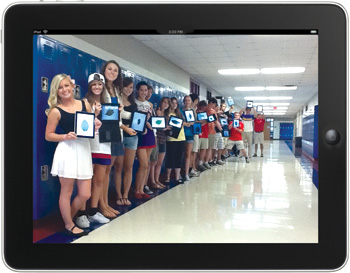
Photograph by Bob Murphy
Life with iPads
What have I learned from our ambitious new program? For starters, it really does take a village to implement a 1:1 technology program—and the librarian has an important part to play in that community. We bring leadership and organizational skills, experimentation, knowledge of social media, and observational and communication skills to the table that help make it successful. We also see the students each day and are able to provide powerful input on their needs. We understand the curricular needs of our campuses, since we work across so many departments and grade levels. Support for teachers is critical to a successful 1:1 implementation and as a librarian, I feel this is one of my core missions. Understanding and relaying the needs of teachers to other departments dealing with iPads is an important role librarians can play. As Hooker, the director of instructional technology, says, “While our district is lucky enough to have an educational technologist on every campus, without librarians, this project would stall and students would get frustrated. They are the conduit to the ed-tech department as well as being a ‘just in time’ trainer.”
I agree. But we can’t wait around for others to ask us to be a part of the process. We need to be proactive in educating ourselves, offering our services, and creating lists of resources, because that’s what we do. Our jobs as media specialists require us to evolve, learn, stay current, and look for opportunities to help our student learners.
Last week, after we issued our latest batch of iPads, I watched two students in the library, sitting across the table from one another, Facetiming each other and laughing. I watched kids sitting in our armchairs reading on their iPads, and a student on our library patio using hers to study. Moments like these remind me that it isn’t really about the device. It is, as always, about facilitating access to information, helping kids learn, and empowering them. That’s why librarians are so indispensable.
 Carolyn Foote is a “technolibrarian” at Westlake High School in Austin, TX, and has written a chapter about her school’s iPad program for the upcoming book New Landscapes in Mobile Learning (Routledge, May 2013). Foote will discuss her program at the October 17 virtual event The Digital Shift: Libraries, Ebooks and Beyond.
Carolyn Foote is a “technolibrarian” at Westlake High School in Austin, TX, and has written a chapter about her school’s iPad program for the upcoming book New Landscapes in Mobile Learning (Routledge, May 2013). Foote will discuss her program at the October 17 virtual event The Digital Shift: Libraries, Ebooks and Beyond.

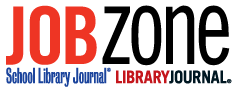
As a friend of Carolyn and a librarian, I’m naturally biased. However, one of the reasons this so remarkable is that it is done in a district where, probably, 60-70% of students could afford their own iPads, yet by making it a district initiative, they have managed to get everyone ‘on the same page’. That’s impressive! In a world where learning has become so fragmented by the use of these devices, giving everyone the same device at least creates the potential that NOBODY is left out or left behind. I’m very proud of my friend and her pilot that has grown to be recognized as yet another way that teachers, librarians, and administrators can reach out to students. Well done, Carolyn and WHS!
Oh, I was wondering about the funds for the iPads. it was not mentioned in the article. It’s a great how to article if you want to start a program like that in your school system.
Congatulations on such a successful program. I am in a PK – 8 school and we just got 30 iPads. I am interested in knowing what was involved in the introductory training session. Thanks
McAllen ISD of McAllen, TX plans to get all 25,000 students iPads. http://mcallenisd.schoolfusion.us/modules/cms/pages.phtml?sessionid=48925b81e32bbb2b914a258b14e63f30&pageid=262948&msg_notify=Your+changes+have+been+published.++Previous+versions+of+this+page+may+be+viewed+by+clicking+the+%22Settings%22+button.&sessionid=1c91cffe564465563c4840606eabfe34
Thanks! We got funding for our iPads from bond money that was for technology upgrades. The apps were purchased by state tech funds (called IMA in Texas).
As far as the initial training for teachers, it was very basic–how to turn on, create an account (we let teachers create their own), how to add apps, and a few key apps. We had a second training during teacher inservice the first week of school with a round robin of sessions all day on various apps or lesson ideas and these were taught by teachers who are our instructional mentors. Hope that answers your question!
I should have mentioned in the article that we are transitioning to apps like DocAS, Ebackpack, and iFiles for document transfer, storage, and for editing pdf files.
I am wondering as a librarian how has this changed/affected your library? How does the library use the iPads? Our school is 1:1 with laptops but are looking at iPads and I want to make sure that I can be ahead of the curve in preparing the library.
What about durability. Have you had to deal with replacement issues from broken iPads or lost or stolen units. How do you deal with these situations?
Also do you have data yet that shows wholesale academic improvement from your students since this program has been implemented? Does this different approach lead to improved test scores and academic improvement?
What happens when a student graduates or transfers out? Will the ipads be collected in bulk before graduation, or can the student opt to purchase it? Is the student who moves out of district billed for the replacement cost?
Wow. Congratulations Carolyn Foote. I would like to start this project in my school, where almost all students already have the ipads.
I am currently considering subscription to Overdrive. Can you please share your experiences of Overdrive with me?