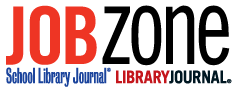By Linda W. Braun
Among my favorite tools on the iPad? News apps. Recently, things got even better when some of the most popular news applications—Flipboard, Pulse, and Zite—released iPhone versions, and Google debuted its entry into the field: Google Currents. All attempt to replicate the look and feel of a magazine; swiping through screens to advance content does recall the satisfying turn of an actual page. You can also Tweet, email, or post a story to social sites using these free apps.
With the latest versions, an article marked as a favorite on an iPhone will appear as such on your iPad. While there are a few differences in look and feel between tablet and phone versions, most of the features of these stellar tools remain the same. And all have potential in the classroom and library.
Google Currents
Platform iPhone, iPod touch, iPad, Android. OS: iOS 4 or later, Android 2.2 or later
The Basics Debuting in December, Currents, the newest and simplest of these apps, provides access to news from approximately 150 selected publications. It also successfully integrates social sharing.
Look and Feel Currents’ layout shares much with its app siblings. The Library—the opening screen in Currents—is clean and straightforward. At the top (if viewing in portrait) or on the left (in landscape mode) is a set of rotating news article images and headlines. Logo icons represent the publications you subscribe to. For the share link, Google decided to use a circle with two arrows pointing outward, which seems confusing. Tapping on the trending tab—in the middle or at the side of the screen—takes you to another set of rotating article images and headlines. On the right or underneath on this screen are even more headlines with thumbnail images.
How It Works Once logged into Currents with your Google username and password, it’s time to build your library of publications with the “Add More” icon. By tapping on the logo of publications you’ve selected, you get a list of current stories. Swiping to move through the publication, all it takes is a tap on a headline to read the full article.
Tapping on the Trending tab takes you to Currents’ list of headlines. Swipe up or down to browse. A flaw in this trending section is that a tap on a headline doesn’t take you to the actual article; instead, you land on a list of several articles on the topic related to your choice, including the one you wanted in the first place.
For Teachers, Librarians, and Students The best part of Google Currents is its Web-based Producer tool. With Producer, a librarian or teacher can make new content available to other Currents users. For example, if a teacher or librarian has a blog, they can add it to Currents’ universe of publications, thereby offering it to the school and library community.
Platform iPhone 3GS and up, iTouch 3 or later, and iPad. OS: iOS 4 or later.
The Basics Flipboard, the most social of these aggregation tools, harnesses the power of social media by using your friend lists to populate your feeds. It allows you to reply and comment on Tweets and lets you access from inside the app your Twitter, Facebook, and other social feeds.
Look and Feel When it launched in July 2010, Flipboard’s claim to fame was that it was the first to bring a magazine-like feel to the tablet. The app has garnered multiple awards for it’s beautiful interface.
Open Flipboard and you’ll see a full-screen carousel of images and headlines from stories in your feed. The word “Flip” with an arrow links you to your feeds.
Once you swipe past the main screen, you see your customized news screen. There are rows of images and labels that represent your subscriptions. Tapping on an image brings you to a screen with headlines and introductory story content. At the bottom, a timeline tells you how old the content of your feed is. The articles screen is nicely divided. The source appears at top. The middle displays the story text. The bottom of the screen indicates the number of pages in the story, with icons for social media sharing.
How It Works To get started with Flipboard, log into Twitter, Facebook, Tumblr, LinkedIn, and any other feeds you want to connect to. Flipboard scans those feeds and populates the app with news and links posted by your friends.
You can also add content from sources such as Salon, Rolling Stone, and Wired. A unique feature of Flipboard is its comprehensive search function. Search for “education,” for example, to generate a results list with several types of sources, including blogs and Tumblr sites; Twitter feeds; Facebook pages; Flickr groups; and Instagram users. Browse the results and add as desired to your selection of feeds.
One other social capability: you can retweet and reply to Twitter posts and users. You can also post a Tweet while inside Flipboard, giving the app the potential of becoming your Twitter client.
For Teachers, Librarians, and Students Teachers and librarians can show students the highly effective Flipboard search feature as a tool for collecting and analyzing materials for research projects.
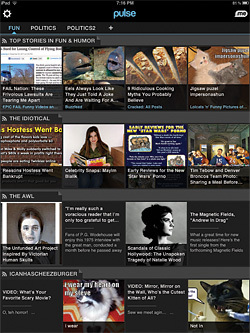 Pulse
Pulse
Platform iPhone, iTouch, iPad or Android. OS: iOS 4 or later, Android 2.1 or later.
The Basics Pulse has the feel of a traditional RSS reader with the basic features of all news aggregation apps. It also enables users to add their social feeds of choice.
Look and Feel The first time you open Pulse, there’s a screen for adding feeds. At the top is “Browse the Catalog.” The bottom shows categories (labeled “Packs”) to choose from for populating the app.
A cover-flow set of images in the browse section makes it easy to scroll through categories of feeds. Each category includes about 15 to 20 publications. While that may not seem like a huge number, once you get past 20 it can start to seem a bit overwhelming.
With your feeds set up in Pulse, the main screen is divided by tabs. Any “packs” you’ve added will appear, each with its own tab. The gear button on the top left is what you’ll use from now on to add and delete feeds. Pulse displays feeds running vertically down the main screen. Each feed shows a selection of the most recent headlines with thumbnail images. Selecting a headline takes you to that article. To share it, use the icons on the bottom right.
How It Works Pulse does some work for you by adding labels to the tabs when feeds are set up. It’s easy to change those by holding down on the heading and then typing in whatever you want the text to be. It’s just as easy, too, to add a new tab: simply tap on the plus sign that’s displayed at the end of your tab list. That brings you to the same browse and “choose a pack” screen initially available when setting up Pulse.
One excellent feature of Pulse is the ease with which you can organize tabs. Tap on the gear at the top left of the screen and then simply drag and drop categories left or right or drag feeds from one category to another.
For Teachers, Librarians, and Students Pulse is a good option for curating content. A librarian or teacher can populate the app with curriculum-oriented news to help keep students up-to-date on specific subjects.
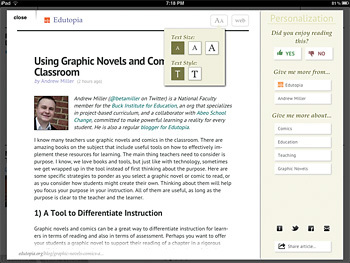 Zite
Zite
Platform iPhone, iPod touch, and iPad.OS: iOS 4 or later.
The Basics What makes Zite different from the other apps of this type is that, over time, it learns your likes and dislikes. You give your thumbs up or thumbs down to articles, and then the software selects content to display based on your preferences.
Look and Feel The main screen of Zite always shows a selection of top news headlines (skewed to your taste) and introductory content. On the right is a category-based table of contents (customizable by you). Dots at the bottom of the screen show where you are in your browsing of a section. The number of dots (or screens) depends on how active the topic is that day. The average number of screens in a section is six.
There’s an “A” at the top of every article screen that leads to font style and size settings which makes it easy to change the readability of the page—something that other apps don’t provide.
The power of Zite is on the right side of the screen for each story. Thumbs up and thumbs down images are at the top right, followed by source and subject options. At the bottom right are icons for sharing, favoriting, and reading later.
How It Works Keep in mind that Zite hones in on your interests over time. This means that it takes a little work to get Zite to show the content you most want to see (definitely worth it). The way that’s done is by reading the news that Zite first populates the app with and then teaching Zite which articles you like and which you don’t. Along with the thumbs up and down, it’s possible from within each article to tell Zite to show more in the future from a specific source or on specific topics.
Unlike some of the other apps covered here, it’s not possible to manually add sources and topics not already included in the app. There’s search functionality, but that’s only for searching for categories that are already part of Zite.
For Teachers, Librarians, and Students Teachers and librarians working with students on current events projects will find Zite good for helping students focus on a particular topic, for example, the 2012 presidential election. As a student accesses information from news sources in Zite, he or she can like or dislike articles to zero in on the most useful to them.
Final verdict
Each of these news aggregation apps has pluses and minuses; individual needs play a role in determining which is best for you. Ask yourself:
- Are you looking for a straightforward, visual RSS reader experience? If so, Google Currents and Pulse are the best options, with Pulse having more flexibility than Currents.
- What level of learning curve can you stand? If you’re ready to spend a bit of time on learning how to use the app, Zite and Flipboard are good options.
- How important are social features? Along with being able to share a story via Twitter or Facebook, do you want to be able to comment on a story from within the app? If so, Flipboard is a good choice.
- Is your interest mostly in keeping up with news followed by those you connect with on social sites? Then Flipboard or Pulse make the most sense.
- Will recommendations of stories that you might not find on your own be useful? The app for that is Zite.
Author Information
Linda W. Braun (lbraun@leonline.com) is project management and consulting coordinator for LEO, a library consulting firm.
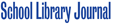
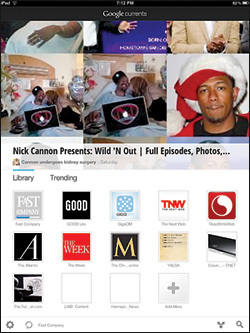 www.google.com/producer
www.google.com/producer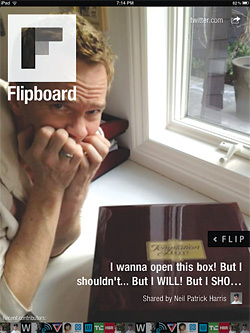 flipboard.com
flipboard.com